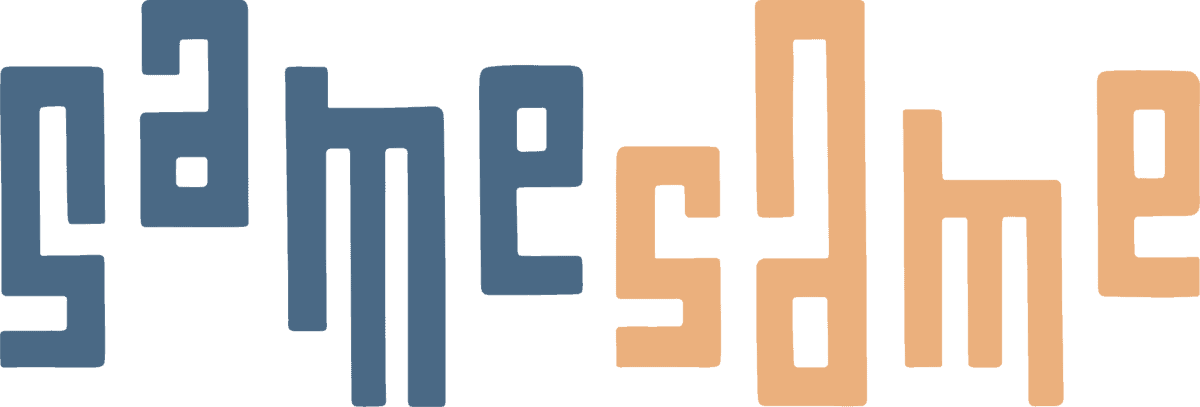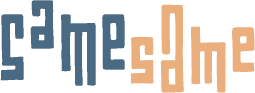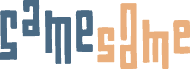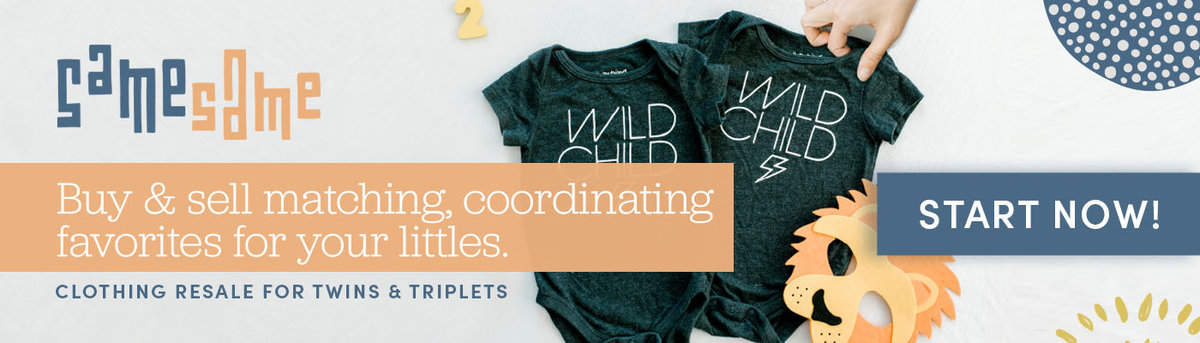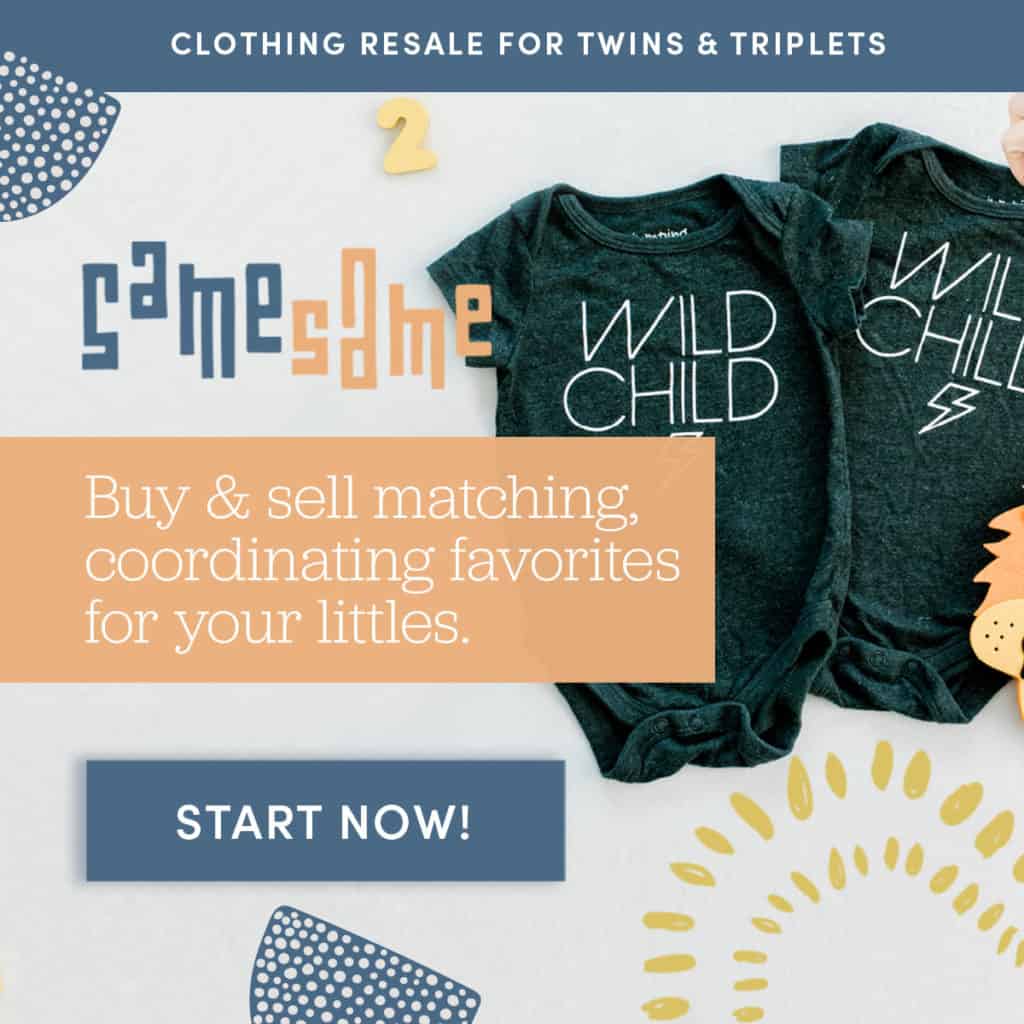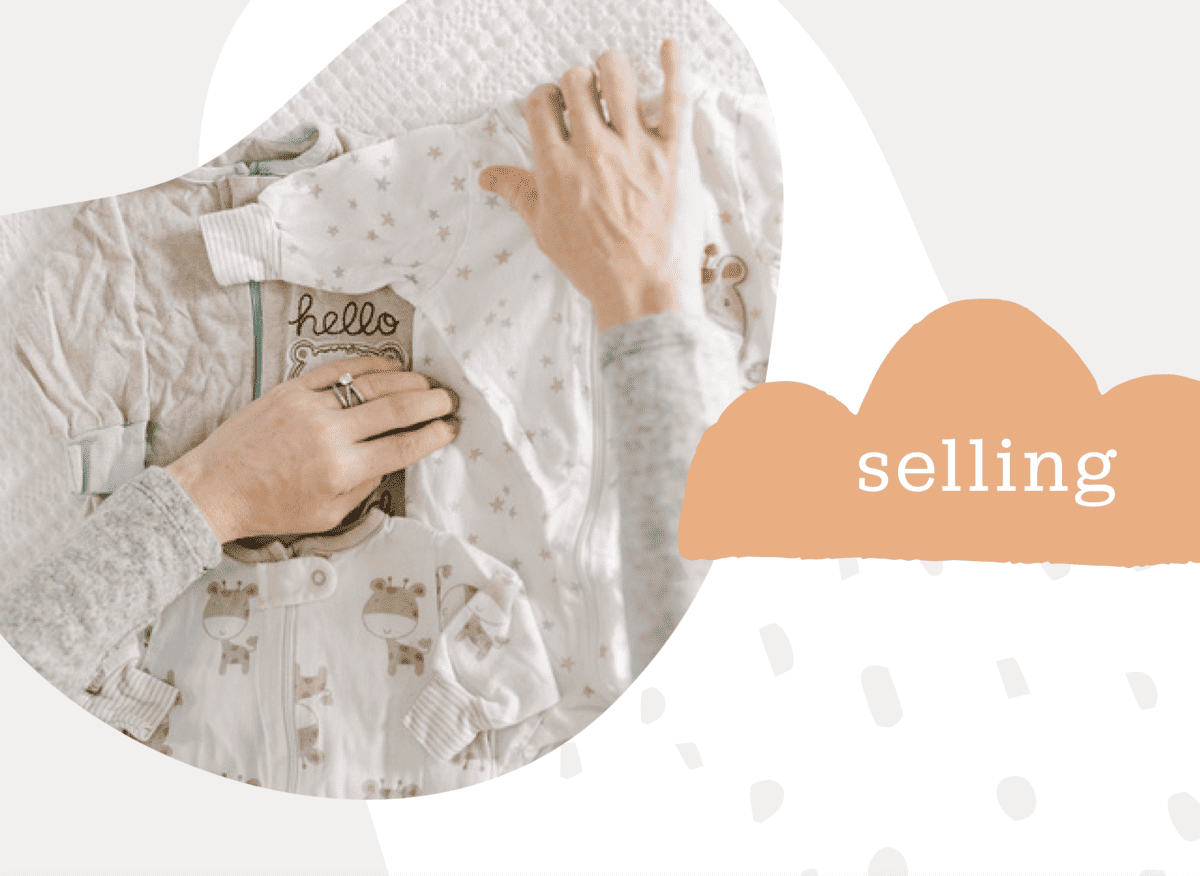
Share
Starting a new business can be challenging. That's why I've created this handy dandy guide to help you through the process. Keep reading to learn all the ins and outs of setting up your SameSame Kids shop!
To Post an Item for Sale
Ready to list a twin or triplet clothing item for sale? We’ve created this step-by-step guide to walk you through the process.
When you log in, the first page you see is your Dashboard, which shows an overview of your sales, earnings and your order status.
To list clothing, click on Add New Item at the top of the Dashboard. Another way is to click on Add New Item at the top of the navigation column.

That will bring you to a listing page. For the best experience, fill out the suggested fields:
Title: This is the attention-grabbing headline on your listing and a required field, as it’s the first thing someone will read.
*Tip: If the clothes are from a brand or have a popular design, make sure to say that in the title. For example, “Under Armor T-shirt and shorts set” or “Superman T-shirts.”
Create clarity with your title. If your picture shows your twins in T-shirts and shorts, but you are only selling the shorts, make sure the title clearly says only the shorts are for sale.
Description: Here you can list all the key information someone would want to know, such as the condition of the clothes, or if there is any special detailing or washing instructions.
Tip: Share a short story about how the clothes were used and loved, such as: “Only worn once at their first birthday party.”
Collection: Here is where you’ll list the gender (or gender neutral) combination reflected in the clothes you want to sell. It is a required field to help shoppers find your listing. If your items could be listed under multiple collections, select all that apply. If you are selling maternity clothes, select maternity clothes again here.
Category: Select the type of item it is, such as accessories, clothes, or shoes. This is required as it helps shoppers find your listing on SameSame Kids.
Clothing Subcategory: If you select “Clothing” in the category, you’ll have the option to select what type of clothing, such as pants, dresses, sweatshirts or swim wear. The same is true for accessories and shoes.
Brand: Type in the brand name and select it, helping shoppers find specific brands they know and love. You can also select “custom” or “handmade” for speciality items. If you are unsure of the brand name, select “unsure.”
Tip: Don’t see a brand on the list? Visit the Help page and fill out the contact form with the brand name you’d like to see added.
Size: Select the appropriate size, which is a required field. Listings are from smallest to largest. For example, under “Baby” you can choose from Preemie-24M; under “Toddler,” from 2-4T; under “Little Kid,” from 5-S; under “Big Kid,” from 8-XXL, Under “Adult,” from 0-24 or XXS-XXL. You can also select from children’s shoe sizes.
Condition: Select the condition that best describes any wear or tear on the clothing. If the items have been used a lot, select “Play Condition.”
Color: Select the colors and patterns on your items, selecting multiple if needed. For example, a two-tone striped shirt might include the selections “blue,” “yellow” and “striped.”
Season: Select the season and as many choices as possible so your listing can be found easily by shoppers. For example, if you have a matching family costume to sell, you could select “Fall,” “Halloween,” and “Matching Family.”
List Price: List the retail price you want the clothes to sell, which is a required field. The seller is responsible for the cost of shipping, so make sure to factor in the cost of shipping when setting the List Price.
List Price Calculator: Not sure how much shipping will cost? We’ve created a simple way to calculate shipping costs and add them to the base price of your item. The seller is responsible for the price of shipping, so make sure to add shipping expenses into all list prices. Here’s how the calculator works:
1. In the List Price Calculator, enter the Base Price or the amount you would like to earn from the sale before processing, shipping and other fees.
2. Weigh the items along with all packaging material that you plan to use. Select the Weight on the calculator that best describes the total shipping weight.
3. Shipping estimates are based on SameSame Kid’s negotiated third-party provider; costs are subject to vary by provider. To purchase shipping labels with SameSame Kids’ negotiated rates, visit the XXXX page.
4. The calculator will show the average estimated shipping costs for the weight range you select. Based on this average, it will list the Base Price you originally entered plus the Estimated Shipping Cost and other applicable fees. Added together, this will equal the Suggested List Price.
Upload Main Photo: A picture is worth a thousand words, so make sure to upload at least one image of the items to sell. This is a required field and the best way to showcase what you want to sell.
Add More Photos: To add multiple photos or detail shots, click on the Add More Photos and upload the photos you want to include. Select each photo and then select Add to Gallery in the bottom right. This is optional but highly recommended.
Tip: Consider adding different picture angles, such as the front and back of the clothes and detailed shots of unique designs, sequence, or stitching. Also include a photo of the label with material and care instructions when possible.


To Market Twin and Triplet Clothes Online
Once your clothes are posted for sale, don’t forget to market them online! Go to Items and then View This Item to see the post on the SameSame Kids sales page.
To post to your social media channels, click on the social icons next to Share Product. Options include Facebook, Twitter and Pinterest.
In addition to marketing individual clothes listings, make sure to share your entire collection by setting up your store and then encouraging shoppers to follow your store. Followers of your store will be emailed whenever you post something to sell.
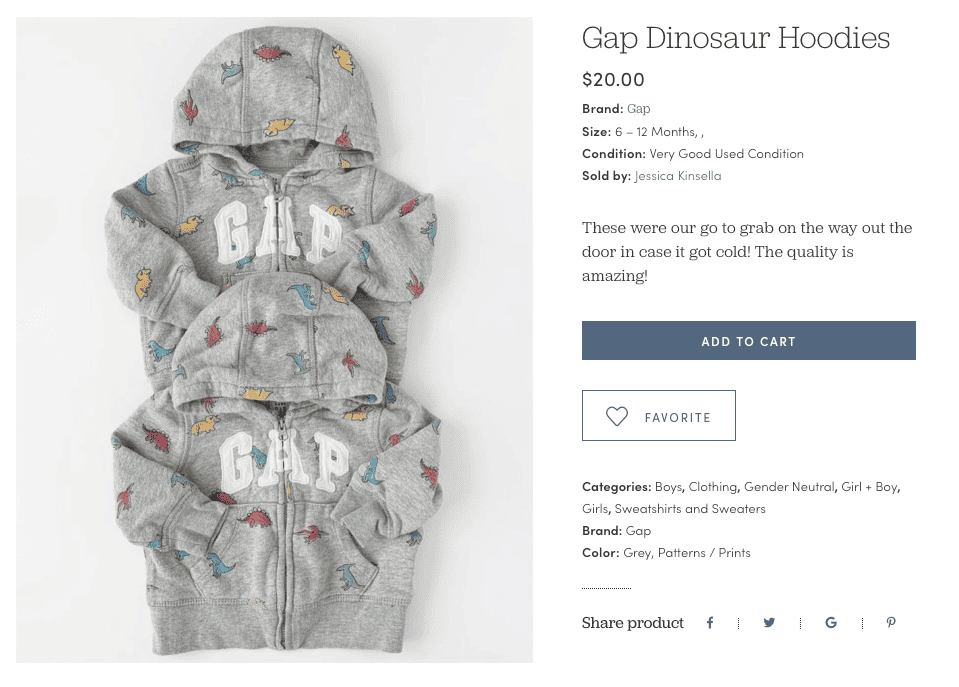
To Set Up Your Store
If you’re selling multiple items, set up a store that shoppers can follow and check back in on a regular basis.
Shoppers who follow your story are especially likely to become repeat buyers (make sure to market your story on social media!), especially if they love your style and your kids are similar ages or sizes.
As the store owner, you will receive an email every time someone follows your store. In addition, your store followers receive an email every time you add new products to your store to sell.
To set up your store, in the navigation panel click on Settings. You can add a profile picture, name your store, list your mailing address and contact information, and add a brief description to help you showcase your store.
To see your store listing on the SameSame Kids website, click on Visit Store. You can also go to the navigational panel and click on the bottom left icon.
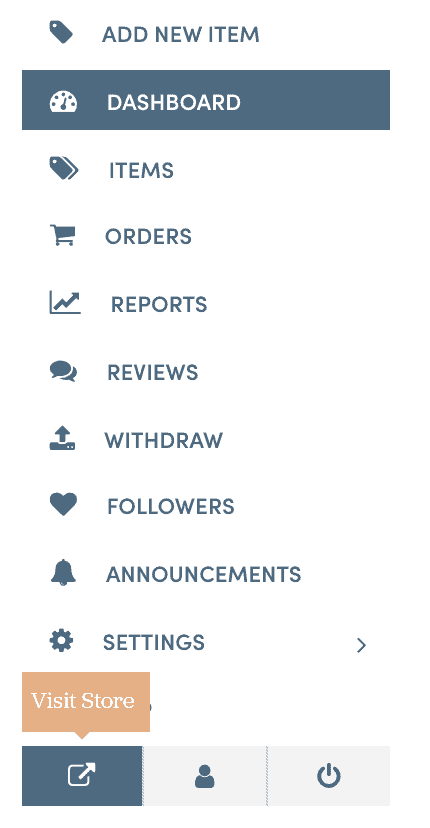
To Market your Store
Marketing your store online is a great way to share multiple clothes you have listed at once.
Click on Settings in the navigation panel and then Visit Your Store, which will take you to your storefront on SameSame Kids. Share your store on social media by clicking Share and then selecting from the list of social icons.
Remember to encourage shoppers to follow your store so they receive an email every time you add new products to your store to sell.
Followers are more likely to buy from you again and again, especially if their children are similar sizes and combinations of twins or triplets, and if they love your sense of style.
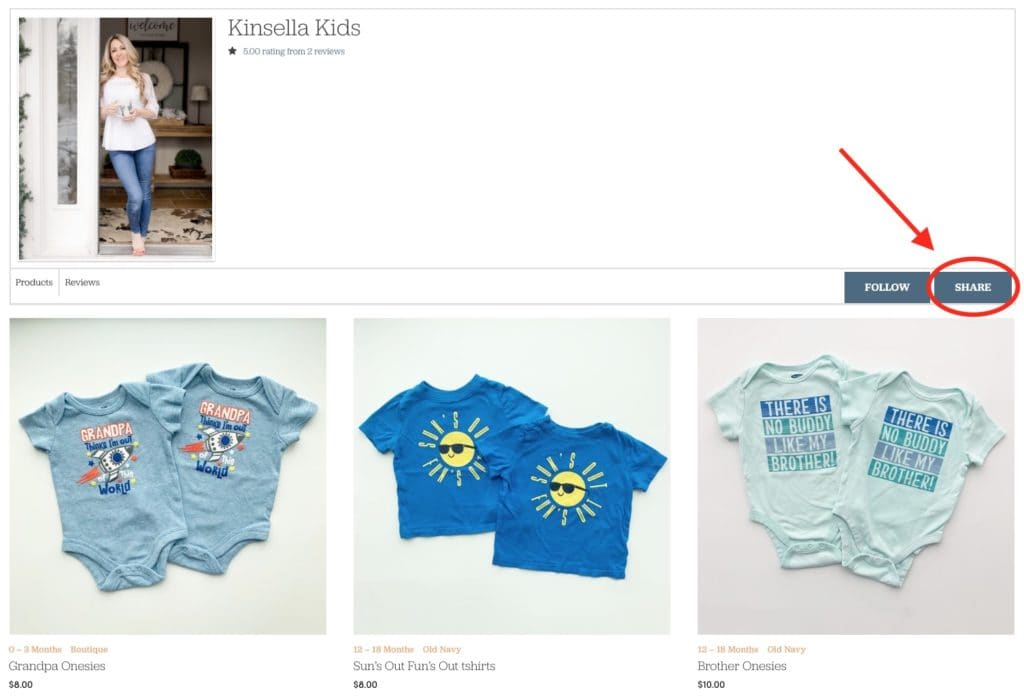
Phew that was a lot of information! Give yourself a pat on the back for reading it all! Now you have all the steps to set up your very own store with SameSame Kids.
Check out the quick steps to the right and be sure to grab the PDF version of this Set Up Guide by clicking here.
Can't wait to see you grow your store with SSK!
xoxo Jessica
Steps to setting up your SSK store:
- Post an item for sale
- Market twin & triplet clothes online
- Set up your store
- Market your store
Not yet a seller with SameSame Kids? What are you waiting for? Click the button below to start listing your outfits now!
Featured Products on SameSame Kids!
Rich blues are the color of the season! Grab these adorable outfits before they sell out!
-
$20.00Baby Sizes: 12/18 MonthsGap
Baby Gap Bunny Dresses
-
$10.00Baby Sizes: 0/3 MonthsCarter’s
My First Hanukkah Outfits
- $18.85
- $55.20
-
$38.00Adult Sizes: XSLOFT
Blue Floral Maternity Dress
-
$6.00Baby Sizes: 3/6 MonthsOld Navy
Best Brother Ever Shirts
-
$8.00Baby Sizes: 9 MonthsCarter’s
Fire Engine Onesie Outfit
-
$10.00Baby Sizes: 9/12 MonthsOshKosh
Blue drawstring pants
-
$8.00Baby Sizes: 0/3 MonthsBoutique
Grandpa Onesies
-
$30.00Little Kid Sizes: 5/6, Big Kid Sizes: 7/8Boutique
Puffer Jackets
-
Little Kid Sizes: 6, Big Kid Sizes: 7/8Cat and Jack
Matching blue hoodie
$20.00Original price was: $20.00.$16.00Current price is: $16.00.